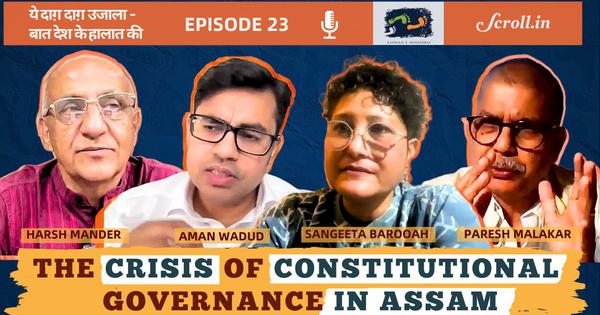What is mAadhaar: All you need to know about the mAadhaar app
The mAadhaar app can be used for locking/unlocking biometric data, sharing QR codes and eKYC data and updating the Aadhaar profile.

mAadhaar is the official mobile app from Unique Identification Authority of India (UIDAI) to provide an interface to Aadhaar holders to carry their demographic information like name, date of birth, gender and address as linked with the Aadhaar number on their smartphones.
A user can add a maximum of three profiles on one device, provided all three profiles have the same mobile number registered in their Aadhaar. This is valid in cases where members of a family have the same mobile number registered as the mAadhaar user’s in their Aadhaar. Auto-fill OTP is valid, hence a user cannot add any profiles which are registered with any other mobile number.
(Also read: How to register for an Aadhaar card: All you need to know)
mAadhaar can be installed on all smartphones working on Android version 5.0 and above. mAadhaar does not works on rooted devices. Rooting is a process where smartphones, tablets and other devices running the Android mobile operating system have a privileged control (known as root access) over various Android subsystems. mAadhaar is not available on iPhones yet.
(Also read: Aadhaar card update: No documents required to update your mobile number, photo, biometrics)
Steps to download the mAadhaar app on an Android phone:
- Visit Google Play Store and search for mAadhaar or directly use this link
- Install the app and allow the necessary permissions
- Set a 4-digit numeric password for the app
- This 4-digit password will be required to login to the app every time you want to use it
Usage guidelines:
- An Aadhaar profile can be downloaded only on phones using the registered mobile number, i.e. the mobile number linked with your Aadhaar
- Do not navigate from application if it is waiting for SMS. mAadhaar will automatically read the OTP once it is received
- There is no provision to manually enter the OTP anywhere in mAadhaar. This is a security feature
- mAadhaar needs to connect and download data from UIDAI.So ensure that internet connectivity is available on your phone
- One Aadhaar profile can be active on only one device at a time. If you create a profile on another device by inserting the SIM in another phone, the previous profile will become inactive and will be deleted from the older device whenever any operation is attempted
Steps to add your profile on mAadhaar:
If you are using a phone with the phone number registered on your Aadhaar card, here is how to add your profile:
- Open the mAadhaar app and enter your 4-digit password
- Select the three dots on the upper right corner and choose the ‘Add profile’ option
- Enter your Aadhaar number or scan the QR code on your Aadhaar card
- Allow permissions to the app to access your SMS
- An OTP will be sent on your registered mobile number. The app automatically detects the SMS from UIDAI and enters the OTP
- Your Aadhaar details will be downloaded on the phone automatically
The mAadhaar app can be used for biometric data locking/unlocking, sharing QR code and eKYC data, updating the Aadhaar profile and more. In case the Aadhaar OTP is not sent to your mobile number due to some issues, you can use the TOTP facility in the mAadhaar app. TOTP is a one-time temporary password (OTP) that is valid only for 30 seconds. TOTPs will not be dependent on mobile network for SMS delivery.
(Also read: Lost your Aadhaar card? Here’s how to get a reprinted card)
Steps to lock and unlock biometric data through the mAadhaar app:
- Log in to the mAadhaar app using your password
- Click on your profile and select ‘Biometric Settings’ on top-right corner of the menu
- Select the ‘Enable Biometric Lock’ option
- A disclaimer is saying biometrics may still be used for the next six hours will be displayed
- Click on OK and wait for the OTP to be verified on the app
- The biometric data will be locked immediately
To unlock the biometric data, go to ‘Biometric Settings’ and follow these steps:
- Once you click on ‘Biometric Settings’, a message saying ‘Your biometrics will be temporarily unlocked’ will be displayed
- Select ‘Yes’ and your biometrics will be unlocked for 10 minutes
- To disable the biometric lock, visit UIDAI’s website
mAadhaar is now accepted as a proof of identity for any journey in reserved class in Indian Railways. To share QR codes, users can go their profile and select ‘Show QR Code’. A pop-up to re-enter password will appear if the profile is password protected. Users can share the QR code using the options available.
(Also read: How to link Aadhaar number with PAN online or using SMS)
Users can also delete their profile from the mAadhaar app using the following steps:
- Open the mAadhaar app and enter the 4-digit password
- Click on your profile and using the menu, select ‘Delete Profile’
- You will be asked to re-enter the password
- Click on ‘Yes’ if you are sure you want to delete your profile
- Your profile will be deleted from the mAadhaar app
(Also read: Now, link your Aadhaar number to book up to 12 tickets in a month using just one IRCTC account)